引言
在Windows 10系统中,hosts文件是一个非常重要的文件,它允许用户将域名映射到特定的IP地址,从而绕过DNS解析。掌握如何快速添加hosts文件对于网络管理员和普通用户来说都是一项实用的技能。本文将详细讲解在Windows 10下如何快速添加hosts文件。
1. 了解hosts文件
hosts文件位于系统根目录下(通常是C:\Windows\System32\drivers\etc),它是一个纯文本文件。该文件的主要功能是解析域名到IP地址的映射,当用户访问一个域名时,系统会首先查找hosts文件中是否有对应的映射,如果没有,则会通过DNS服务器进行解析。
2. 打开hosts文件
在Windows 10下,打开hosts文件的方法有以下几种:
2.1 使用记事本打开
按下Win + R键,输入notepad c:\windows\system32\drivers\etc\hosts并按回车。
记事本会打开hosts文件,你现在可以看到文件中的内容。
2.2 使用命令提示符
按下Win + R键,输入cmd并按回车。
在命令提示符窗口中,输入notepad c:\windows\system32\drivers\etc\hosts并按回车。
记事本会打开hosts文件。
2.3 使用PowerShell
按下Win + X键,选择“Windows PowerShell (管理员)”。
在PowerShell窗口中,输入notepad c:\windows\system32\drivers\etc\hosts并按回车。
记事本会打开hosts文件。
3. 添加hosts文件条目
打开hosts文件后,你可以看到文件中的内容如下:
# Copyright (c) 1993-2009 Microsoft Corp.
#
# This is a sample hosts file used by Microsoft TCP/IP for Windows.
#
# This file contains the mappings of IP addresses to host names. Each
# entry should be kept on an individual line. The IP address should
# be placed in the first column followed by the corresponding host name.
# The IP address and the host name should be separated by at least one
# blank space.
#
# First, the list of IP addresses that are known to be local to this
# network. (These addresses will usually be assigned dynamically using
# DHCP)
#
# 127.0.0.1 localhost
# ::1 localhost
# The following lines are exampled for IPv4 and IPv6 and should not be
# changed.
# localhost name resolution is handled within DNS itself.
# 127.0.0.1 localhost
# ::1 localhost
在文件的最后一行添加新的条目,格式如下:
IP地址 域名
例如,如果你想将www.example.com解析到IP地址192.168.1.100,你可以添加以下行:
192.168.1.100 www.example.com
4. 保存并关闭hosts文件
添加完hosts文件条目后,保存并关闭记事本。此时,Windows 10会自动更新DNS解析,新的映射将立即生效。
5. 验证hosts文件修改
为了验证hosts文件修改是否成功,你可以尝试在浏览器中访问www.example.com,如果一切正常,浏览器应该会显示你的本地IP地址。
总结
通过以上步骤,你可以在Windows 10下快速添加hosts文件。这项技能对于网络管理和日常使用都是非常有用的。希望本文能帮助你更好地理解hosts文件及其在Windows 10下的应用。